Overview
If you have mistakenly run a batch for a check run as a regular check run instead of a manual check run in GoMembers 4gov software, you may find that an incorrect check number has been assigned. The system does not allow for the modification of the Manual Check status for existing vouchers.
Solution
To correct this issue, you will need to delete and recreate the vouchers with the correct manual checks. Follow these steps:
- Go into the Purchasing/Payables > Accounts Payable > A/P Maint & Inquiry menu.
- Look up each voucher code associated with the incorrect check run.
- Delete each of these vouchers. This will create reverse transactions.
- Recreate the vouchers with the correct manual checks.
Summary
Running a batch for a check run as a regular check run instead of a manual check run can result in the assignment of an incorrect check number. To correct this, you need to delete and recreate the vouchers with the correct manual checks.
FAQ
- Can I modify the Manual Check status for existing vouchers?
No, the system does not allow for the modification of the Manual Check status for existing vouchers. You need to delete and recreate the vouchers with the correct manual checks. - What happens when I delete a voucher?
Deleting a voucher creates a reverse transaction. - Where can I find the voucher codes associated with the incorrect check run?
You can find the voucher codes in the A/P Maint & Inquiry menu.
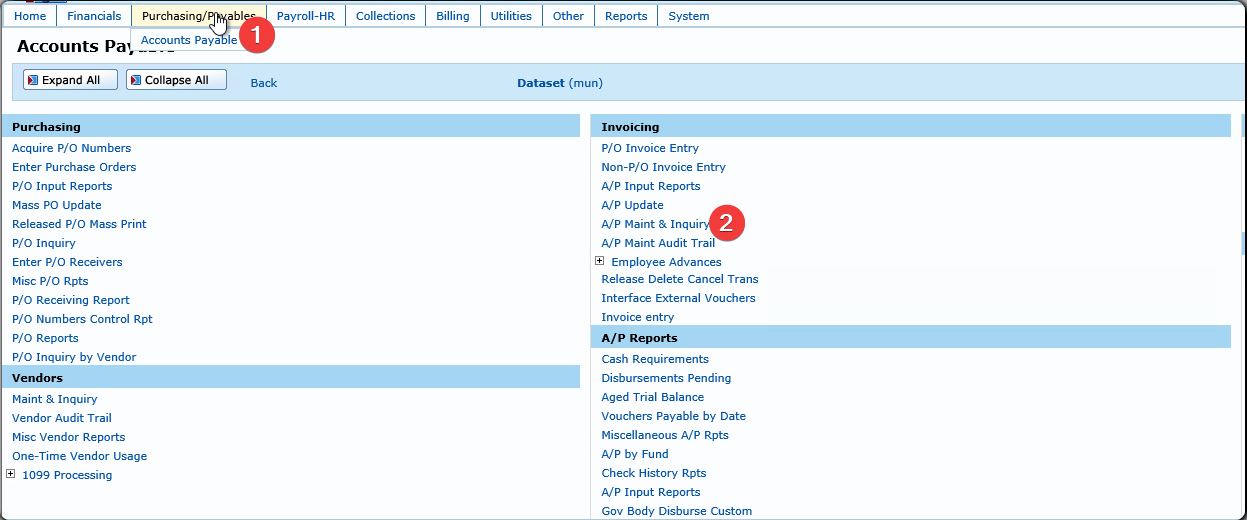
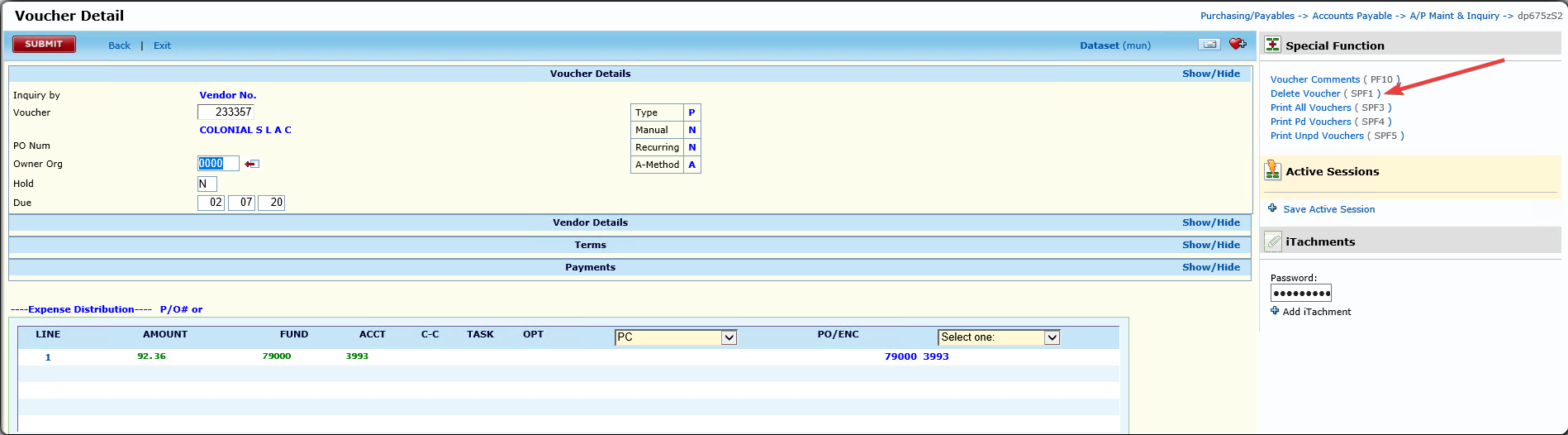
Priyanka Bhotika
Comments